Ultimate Guide to Crystal-Clear Video Calls: Best Internet for Video Calls
Table of Contents
“You’re frozen again… Can you hear me? Hello? I think your internet’s cutting out…"
Sound familiar? We’ve all been there—trapped in video call purgatory, watching colleagues transform into digital sculptures, their voices chopped into incomprehensible robot sounds. One minute you’re delivering the perfect pitch, and the next, you’re frantically troubleshooting while 15 people watch your increasingly desperate facial expressions in high definition.
But what if I told you those mortifying moments aren’t inevitable? That the difference between coming across as a polished professional and a pixelated disaster often comes down to a few strategic network adjustments that most people never bother to learn?
In a world where first impressions often occur through screens, mastering the art of crystal-clear video calls isn’t just a nice-to-have—it’s your digital handshake, your virtual eye contact, and your online presence in its most literal form. And unlike your awkward middle school years, this is one kind of awkwardness you can actually fix.
Whether you’re pitching to potential clients, interviewing for your dream job, or trying to convince Grandma that yes, you are eating enough vegetables, this comprehensive guide will help you find the best internet for video calls and troubleshoot any connection issues you come across. No engineering degree required—just practical solutions that work for real humans with real meetings to nail.
Essential Equipment for Professional Video Calls
Selecting the Right Webcam and Microphone
Video conference quality starts with your hardware. Using outdated or low-quality equipment leads to poor audio and video, making effective communication nearly impossible.
Invest in a high-resolution webcam that provides clear visuals. A webcam with at least 1080p resolution helps participants see details and facial expressions clearly, enhancing communication.
For audio, quality matters just as much as video. Choose a microphone or headset that delivers crisp, clear sound without picking up background noise. Many microphones now come with noise-canceling features, which are invaluable for maintaining high-quality audio.
Ensuring Compatible Computer Specifications
Make sure your computer or device meets the technical requirements of modern video conferencing platforms to avoid lags or freezes during calls. Before purchasing new equipment, check that your computer can handle the processing demands of high-definition video calls. Most platforms will list their minimum system requirements on their websites.
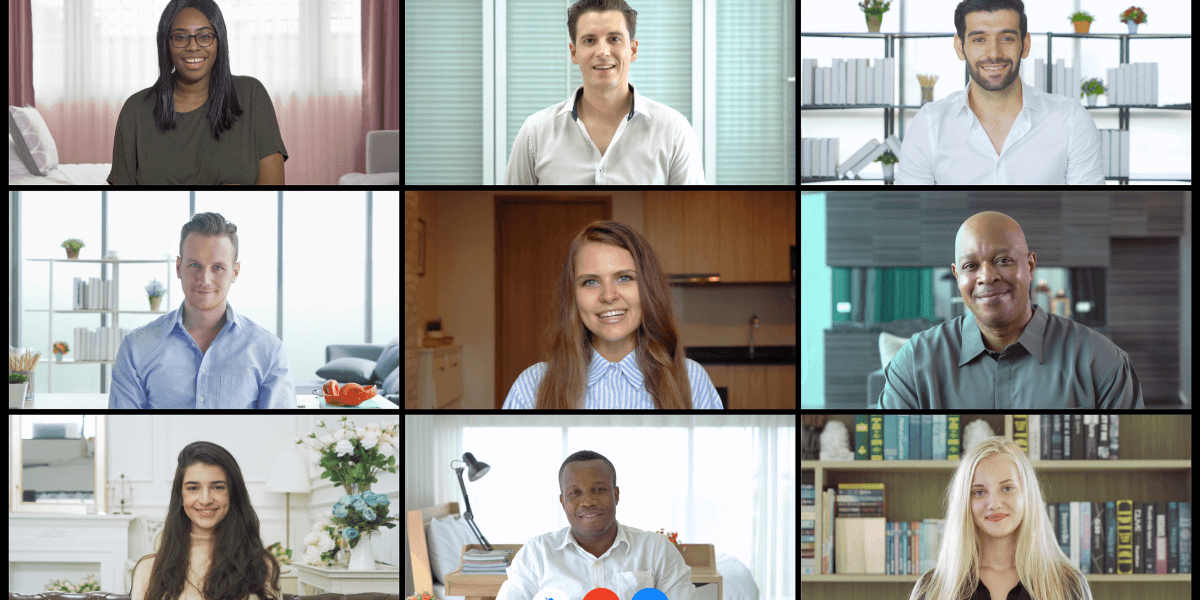
Optimizing Your Internet Connection for Video Calls
Understanding Bandwidth Requirements for HD Video
A reliable internet connection is crucial for seamless video conferencing. Slow or unstable internet can cause lag, pixelated video, or dropped calls, disrupting the flow of your meetings.
For high-definition video calls, you’ll need a sufficient amount of bandwidth. Most video conferencing platforms recommend a minimum upload and download speed of 5 Mbps for high-definition calls. But what exactly does this mean?
Bandwidth refers to the maximum rate at which your internet connection can transmit data. Think of it like a highway—the more lanes (bandwidth), the more traffic (data) can flow smoothly without congestion. Video calls, especially HD ones, require substantial bandwidth to transmit all that visual and audio data in real-time.
Wired vs. Wireless Connections: Which Is Better?
While Wi-Fi is convenient, it’s not always the most reliable option for important video calls. Use a wired Ethernet connection instead of relying on Wi-Fi, as this often provides a more stable and consistent connection.
Ethernet connections eliminate many common issues with wireless connections, including:
- Signal interference from other devices
- Distance-related signal degradation
- Bandwidth competition from other wireless devices
If you must use Wi-Fi, position your router in a central location and as close to your workspace as possible to reduce interference.
Router Placement and Configuration Tips
The location of your router has a significant impact on your connection quality. For optimal performance:
- Place your router in a central, elevated position
- Keep it away from metal objects, thick walls, and electronic devices
- Ensure proper ventilation to prevent overheating
- Consider using a mesh network system for larger spaces
Additionally, if you encounter any connectivity issues, don’t leave the success of your meeting to chance. In an emergency, reboot your WiFi to update your router settings and improve overall performance.
Upgrading Your Internet Plan When Necessary
If you consistently experience poor video call quality despite optimizing your setup, it might be time to upgrade your internet plan. Consider upgrading your internet plan to one with higher bandwidth to support video calls, especially if multiple users are sharing the network.
Selecting the Right Video Conferencing Platform
The platform you use for video conferencing can significantly impact the quality of your meetings. Popular platforms like Zoom, Microsoft Teams, and Google Meet offer various features that enhance the video call experience, such as screen sharing, breakout rooms, and noise suppression.
When choosing a platform, consider these factors:
Platform Compatibility and Integration
When selecting a platform, evaluate its compatibility with your existing devices and systems. Different platforms support different operating systems and hardware configurations. Ensure your chosen platform works well with your equipment before committing to it.
Security Features for Confidential Meetings
Consider platforms with robust security features, such as end-to-end encryption, to protect sensitive business information. If you frequently discuss confidential matters in your video calls, prioritize platforms that offer advanced security features, such as meeting passwords, waiting rooms, and admin controls.
User Interface and Ease of Navigation
Look for platforms with intuitive interfaces that are easy for all users to navigate, minimizing technical difficulties during meetings. A complicated platform can waste precious meeting time as participants struggle with basic functions.
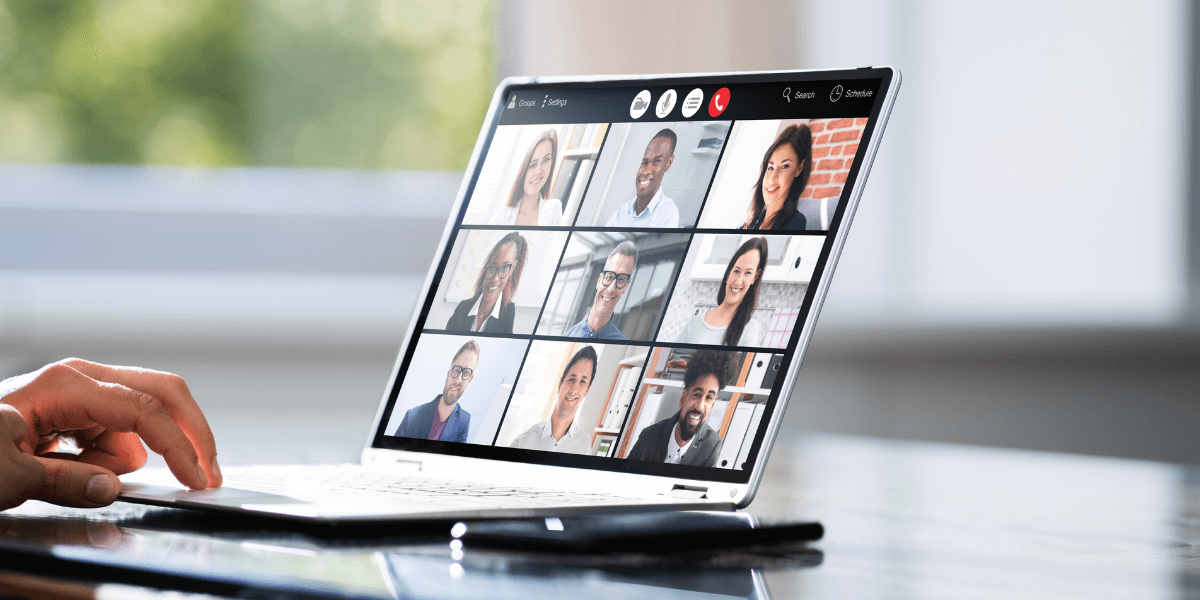
Be prepared before the call
Best Practices for Professional Video Calls
Following established best practices ensures your video calls run smoothly and professionally.
Preparing Your Equipment and Connection Before Meetings
Test your equipment and internet connection at least 15 minutes before the meeting so you can address any issues promptly. Nothing derails a meeting faster than spending the first ten minutes troubleshooting technical problems.
Create a pre-meeting checklist to verify:
- The camera and microphone are working properly
- The internet connection is stable
- Video conferencing software is updated
- Lighting is adequate and flattering
- The background is professional and distraction-free
Proper Etiquette During Video Conferences
Professional video call etiquette creates a better experience for everyone involved. Begin each meeting on time to respect everyone’s schedule. Additionally:
Mute your microphone when not speaking to minimize background noise and prevent distractions.
Maintain good posture and look directly at the camera when speaking to create a sense of engagement with your audience.
Avoid multitasking during the call, as it can come across as unprofessional and distract from the discussion.
Effective Screen Sharing and Presentation Techniques
Prepare all necessary documents and materials before the meeting begins. When sharing your screen:
- Close unnecessary applications and browser tabs
- Hide personal notifications
- Prepare your content in advance and have it ready to share
- Practice navigating between documents smoothly
- Optimize the content for visibility (larger fonts, high contrast)
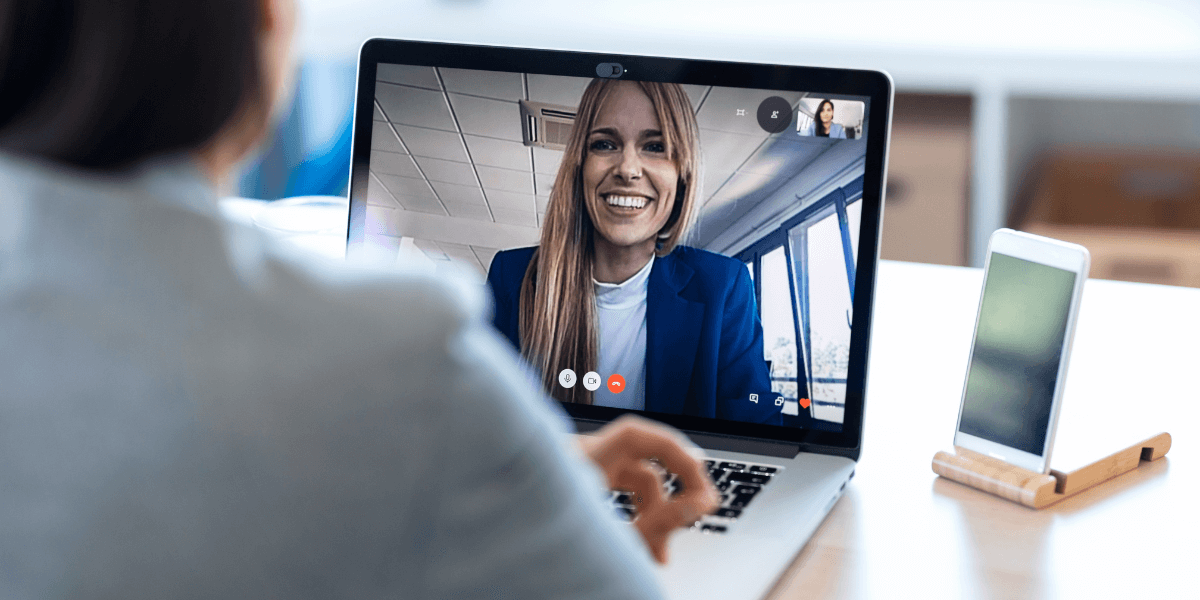
Troubleshooting technical issues
Troubleshooting Common Video Call Issues
Even with perfect preparation, technical issues sometimes arise. Knowing how to identify and resolve these problems quickly keeps your meetings on track.
Fixing Audio Problems
If participants can’t hear you or you can’t hear them:
- Check if your microphone/speakers are muted
- Verify that the correct audio devices are selected in your settings
- Close other applications that might be using your audio devices
- Disconnect and reconnect your audio devices
- Restart the video conferencing application
Resolving Video Quality Issues
When your video appears pixelated or frozen:
- Reduce video quality settings temporarily
- Close bandwidth-heavy applications running in the background
- In cases of an unstable connection affecting sound quality, simply turn off the camera. In most cases, real-time voice communication is much more crucial than video.
- Move closer to your router (if using Wi-Fi)
- Ask others on your network to reduce their internet usage temporarily
Managing Connection Drops and Laggy Performance
Before each video call, take a minute to check the sound and video settings to prevent any issues in advance. We must remember that your browser or video conferencing application might mistakenly select the wrong microphone or camera, or your device might not be identified in the system.
If you experience persistent connection issues:
Once everything is set up, make a trial call or test the devices to ensure everything goes smoothly before joining the meeting.
Before the call, close all unnecessary applications and browser tabs to prevent overloading or overheating your CPU. It’s also important to close all other video conferencing applications, as they may use your microphone or camera, which can prevent you from connecting to the meeting properly.
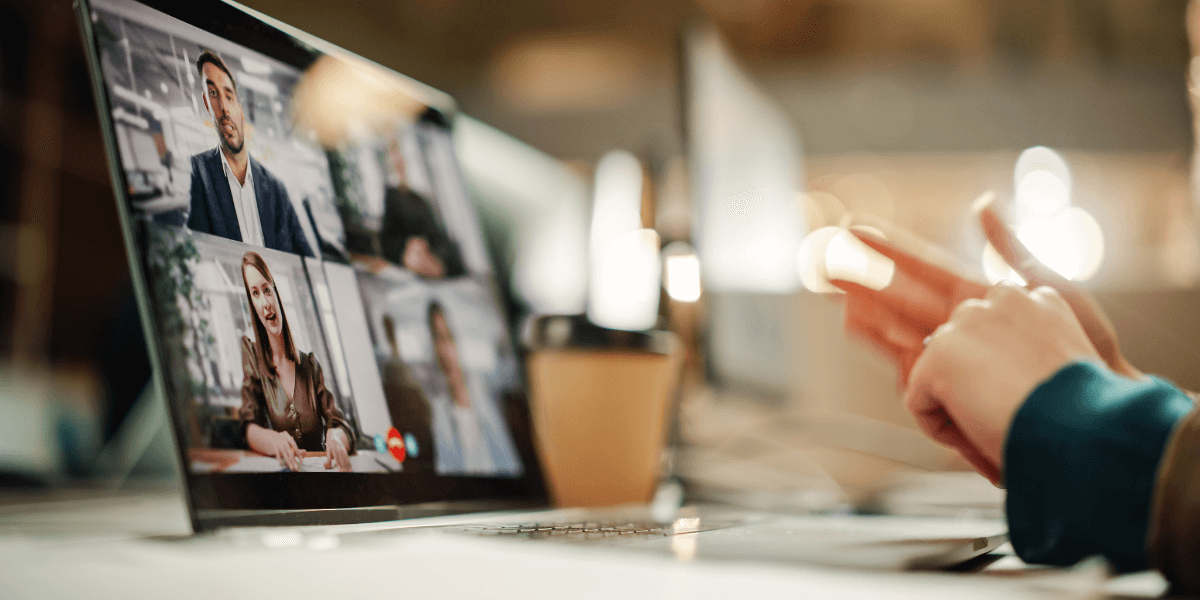
Use WiFi for mobile
Mobile Optimization for Video Calls on the Go
Video calls aren’t limited to desktops anymore. Optimizing your mobile device for video conferencing ensures you stay connected wherever you are.
Managing Mobile Bandwidth and Data Usage
Mobile data can be expensive and less reliable than Wi-Fi. When using video calls on mobile:
- Connect to Wi-Fi whenever possible
- Lower your video quality settings to conserve data
- Close background applications that might be using data
- Consider downloading a mobile-optimized version of your video conferencing app
Battery Preservation Techniques
Video calls drain battery quickly. To extend your mobile device’s battery life:
- Reduce screen brightness
- Use power-saving mode when appropriate
- Keep your device charged before important calls
- Consider using a portable power bank for longer meetings
Stabilizing Your Mobile Device for Professional Appearance
Holding your phone or tablet during a video call creates a shaky, unprofessional appearance. Instead:
- Use a tripod or stable stand to position your device
- Set your device at eye level for the most flattering angle
- Ensure your lighting source is in front of you
- Find a quiet location with minimal background movement
Find the Best Internet for Video Calls in Your Area
After optimizing settings and equipment, remember this: your internet connection is the foundation of quality video calls. No amount of optimization can overcome inadequate service.
Looking for “the best internet in my area for video conferencing?” Our tool helps you compare internet providers and plans side by side. When you compare internet plans, look closely at upload speeds—crucial for how clearly others see and hear you.
Internet prices vary widely, with technologies like fiber (check Fidium Fiber) offering the symmetrical speeds ideal for video conferencing.
Enter your zip code here to find the best internet providers with the right balance of speed and value for your video call needs.
Sources
[1] https://www.e8internet.com/blog-post/how-to-improve-the-quality-of-video-conference-calls
[2] https://trueconf.com/blog/reviews-comparisons/video-call-quality
[3] https://21stcenturyav.com/best-practices-for-video-call-connections/
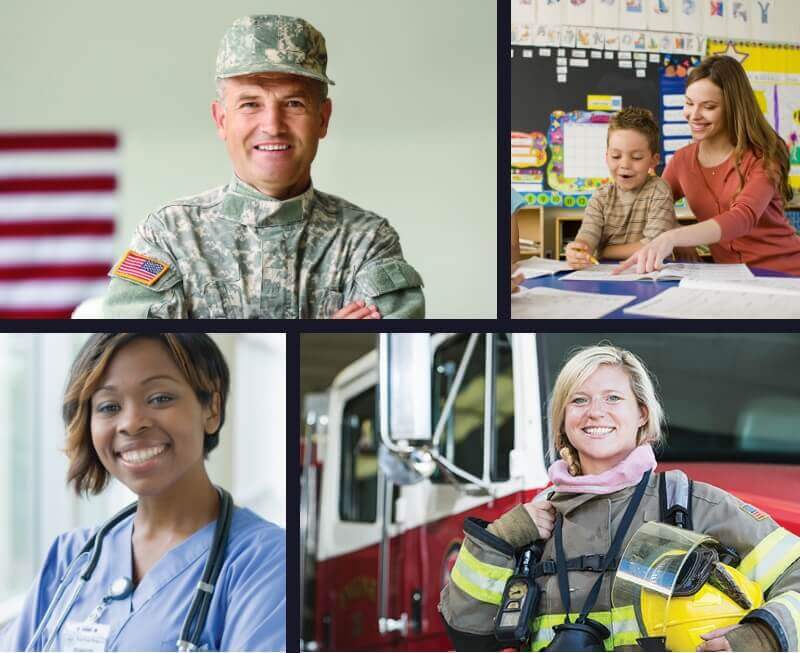
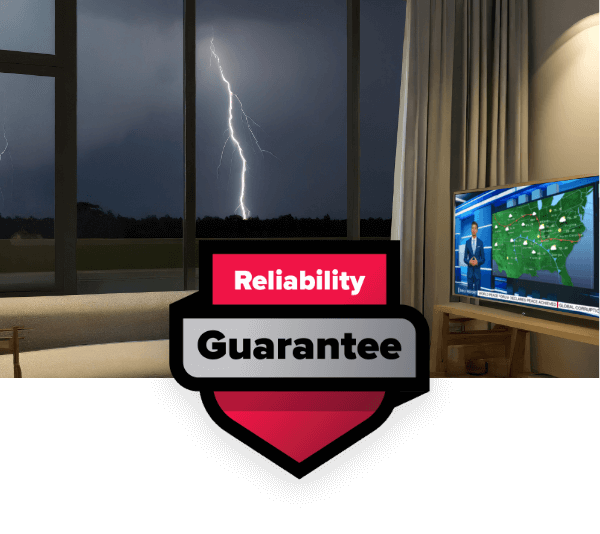

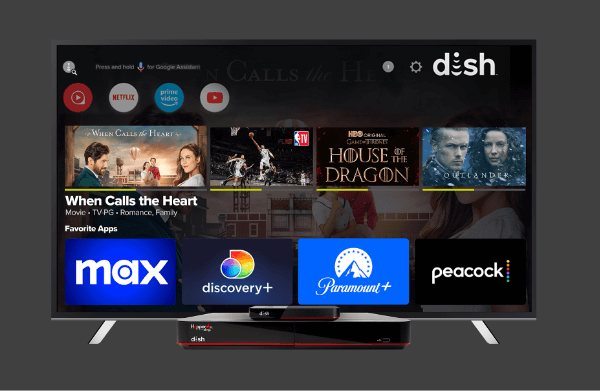

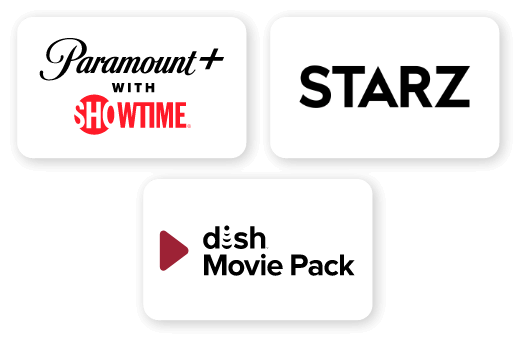
 Call
Call 

 Access Your Account
Access Your Account