How Much Data Does Zoom Use?

Table of Contents
The COVID pandemic that began in 2020 dramatically increased the use of group video calls and Zoom video conferencing. Then, the need for better Zoom performance created data usage jumps for individuals and across entire networks.
If you have data limits on your internet plan, you need to know how to plan for your data usage each month. Here’s how much data you should expect to use with Zoom.
Unless you are enrolled in an unlimited data plan, the amount of data you use per month is likely to affect Internet speeds, video quality, and make the overall quality of your Zoom calls shaky.
It’s because of this that understanding how Zoom consumes data (and how much of it) is important for the quality of your video calls. How much Internet data you consume per month has the potential to negatively impact Internet upload speeds and make your Zoom connection less than tolerable.
Although you might feel tempted to look for a new Internet provider in hopes of reducing data usage, the reality is that Zoom calls are more common than ever and you might be better off figuring out ways to reduce Zoom data usage than go through the hassle of looking for a new Internet provider. Here’s everything you need to know about Zoom data usage.
Zoom Data Usage
Because Zoom meetings tend to include HD video and the occasional screen sharing, they’re prone to consume large quantities of data and use up a lot of your data capacity. If you only have a Zoom meeting once every few weeks, then partaking in screen sharing and HD video won’t really affect you that much.
But if your job requires you to get on a video call or group call once a day, the GB per hour can really add up and you can easily go over data limits. This can overload your Internet connection and make it difficult to have a good streaming quality during Zoom calls and videos.
How Much Data Does Zoom Use?
The average data use for most users is about 900 megabytes (MB) in a one-hour call. However, how much data you consume through Zoom calls depends on a variety of factors.
In order to figure out the amount of data Zoom is using per call, you really need to consider what kind of calls you’re making. A one-on-one call can use up significantly different amounts of data than a group call or audio-only VoIP.
One-On-One Calls
| 480p (SD) Stream Quality | 540 MB per hour |
| 720p (HD) Stream Quality | 1.08 GB per hour |
| 1080p (Full HD) Stream Quality | 1.62 GB per hour |
One-on-one calls will always consume less data than a group call or video call. However, this doesn’t mean that they won’t make a dent in your monthly data cap. A Zoom meeting between only two people means that there are fewer video and audio streams to download for each person.
However, if your video quality is set to 1080 HD, you can be sure your data caps are going through the roof. Your Zoom video will look great, but your data usage might not.
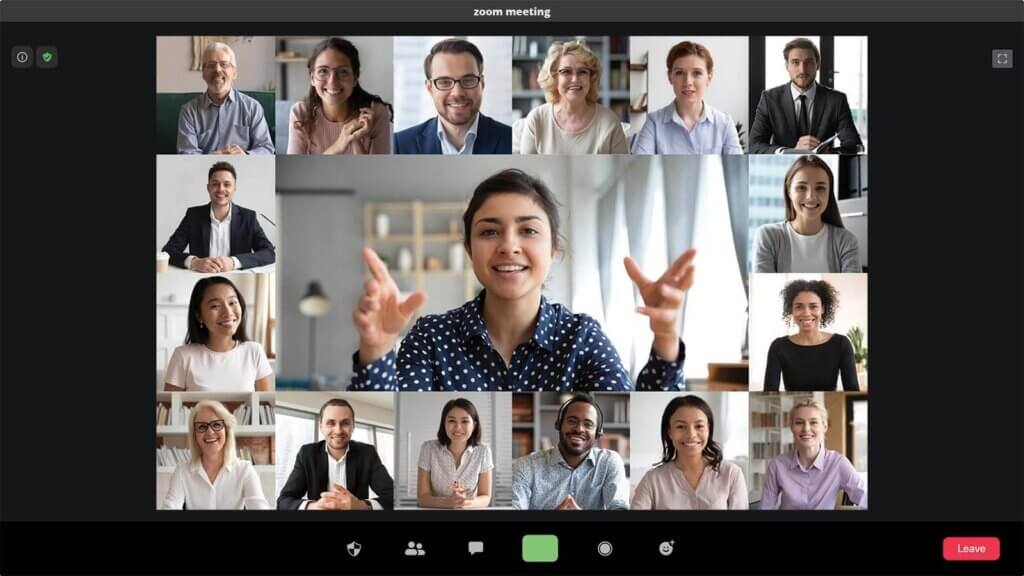
Group Calls
| 480p (SD) Stream Quality | 810 MB per hour |
| 720p (HD) Stream Quality | 1.35 GB per hour |
| 1080p (Full HD) Stream Quality | 2.4 GB per hour |
Group calls are the biggest perpetrators of data usage. Think about it like this, if your own video is in HD and already eating up a lot of your data, think about the additional data that the Zoom call is consuming by downloading and streaming video and audio from the other participants.
Even if you decide to change your video settings and lower your video resolution, you’ll still be using considerably more data per hour on a call with more than three people than on a one-on-one call.
Audio Only VoIP and Screen Sharing
This is probably the best way to save data while engaging in Zoom meetings. Believe it or not, audio-only calls and screen sharing are the best way to save up Zoom data usage per hour. Zoom data usage drops considerably when you don’t use HD video, reducing usage to roughly 30 MB per hour of data. The only thing to keep in mind is that this number may increase if the other participants partaking in the call are using video.
Optimal Internet Speed for a Zoom Call
According to the Zoom website, these are the optimal Internet speeds required for the best streaming quality and Zoom speeds.
- For 1:1 video calling:
- For high-quality video: 600kbps (up/down)
- For 720p HD video: 1.2Mbps (up/down)
- For 1080p HD video: 3.8Mbps/3.0Mbps (up/down)
- For group video calling:
- For high-quality video: 1.0 Mbps/600kbps (up/down)
- For 720p HD video: 2.6Mbps/1.8Mbps (up/down)
- For 1080p HD video: 3.8Mbps/3.0Mbps (up/down)
- For gallery view receiving: 2.0Mbps (25 views), 4.0Mbps (49 views)
- For screen sharing only (no video thumbnail): 50-75kbps
- For screen sharing with video thumbnail: 50-150kbps
- For audio VoIP: 60-80kbps
- For Zoom Phone: 60-100kbps
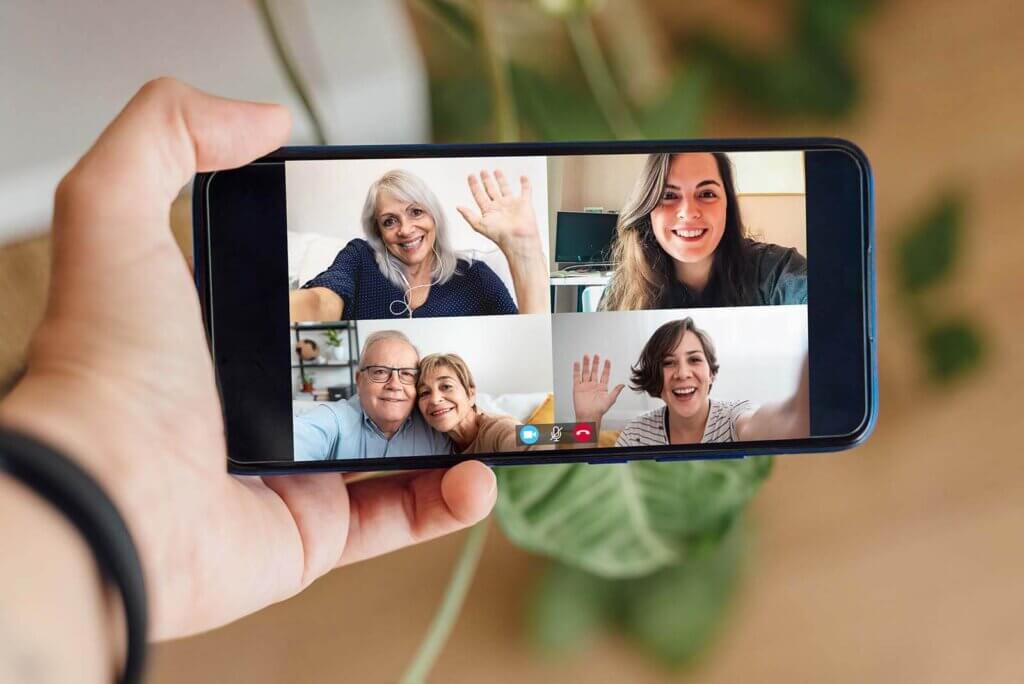
Zoom Data Use on Mobile
The data Zoom consumes on a mobile device is roughly the same that it would consume on a desktop or tablet. If you’re planning on using Zoom through your mobile device, make sure that your mobile plan has unlimited data so that you’re not consistently going over limits.
How to Use Less Data on Zoom
There are simple ways to reduce data on Zoom. Your streaming quality might not be the absolute best but your GB per hour will be much less and your wallet will be much happier.
Switch Off Video Entirely
Part of what makes Zoom enticing is its ability to allow you to see other people through the camera. But the reality is that using video during a call will largely increase the amount of data you use per hour. In order to reduce the usage of GB per hour, go to “Video Settings" and switch off your video feed entirely and opt for audio only.
Get Unlimited Data Plan
If you’re not willing to adjust Zoom settings and go without video feed, or your job or class requires you to have video presence during a call, then the safest option will be to upgrade your plan and go add unlimited data. You’ll Zoom call quality will never falter and you won’t go over data caps each month. This will make the overall quality of the video more consistent and less likely to give you a headache.
Switch Off “HD"
Sacrificing video feed quality can help reduce the data you use per call. All you have to do is go to your Zoom settings, click on “Video Settings" and click off the box for “HD." By deselecting “HD," your video resolution will automatically cap at 720p, reducing data usage immediately.
Use Google Docs Instead of Sharing Screen
Unless you have to partake in necessary screen sharing because of your job or school, whenever possible, it’s best to go with Google Docs. It’s a simple way of including everyone in the meeting without sacrificing data usage.
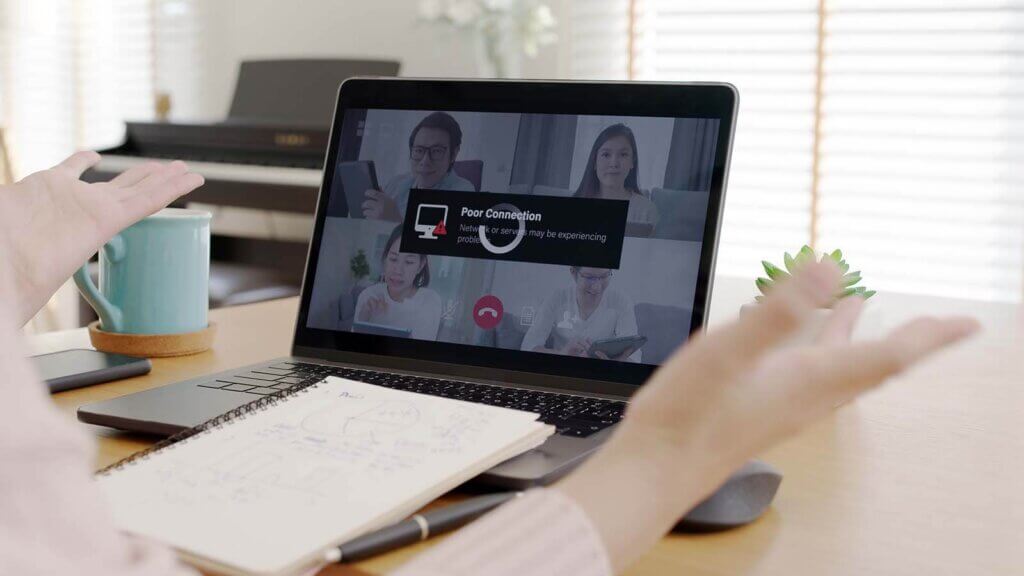
Biggest Data Usage Consumers
Internet users can sometimes experience limited data usage due to an array of factors, like HD video, screen sharing, and group calls. Sometimes, a simple switch from HD video to standard definition (SD) can help reduce the amount of data per hour. However, reducing the quality of SD video won’t completely solve your problems if you’re looking to use less data overall. Here are the most common data consumers.
System Upgrades
System upgrades are necessary and essential to give you high-quality video and improve HD video on a Zoom call. Still, system upgrades consume an enormous amount of data. Though they don’t happen very often, when they do, be prepared to experience a large and time-consuming download that can be up to 4GB in size.
Uploads and Downloads of Video
Streaming video seems to be the most common form of entertainment these days. But if you prefer to download a movie or want to upload a video to a platform like YouTube, be prepared to see a data spike. Depending on the quality of the video, you may be consuming a lot more data than if you were to simply stream a movie or reduce the video resolution of your upload.
Video Streaming
This is where Zoom data usage spikes the most. With any type of video upload, download, or streaming, the quality of the video will largely dictate how many gigabytes of data are consumed per hour. To give you an example, think of a two-hour movie you’re planning on downloading.
If you’re exclusively looking to watch it as an HD video, you can expect your data to go up to at least 7 gigabytes, or roughly 60 megabytes per minute. That’s a lot of data per hour, and that’s only if your connection can handle it.
A Final Word of Advice
Remember, Zoom is still an application and will always work best whenever you update your products and services anytime there’s a new version. Also, keep in mind that you technically don’t need a Wi-Fi connection in order to use Zoom.
However, instead of eating up your mobile device’s data for the month or going over data caps, it’s best to either call into the Zoom meeting through a regular phone or (if you absolutely must use your mobile data), try connecting your computer to a modem or router with an Ethernet cable. This simple trick can preserve quality and provide you with a better network connection.
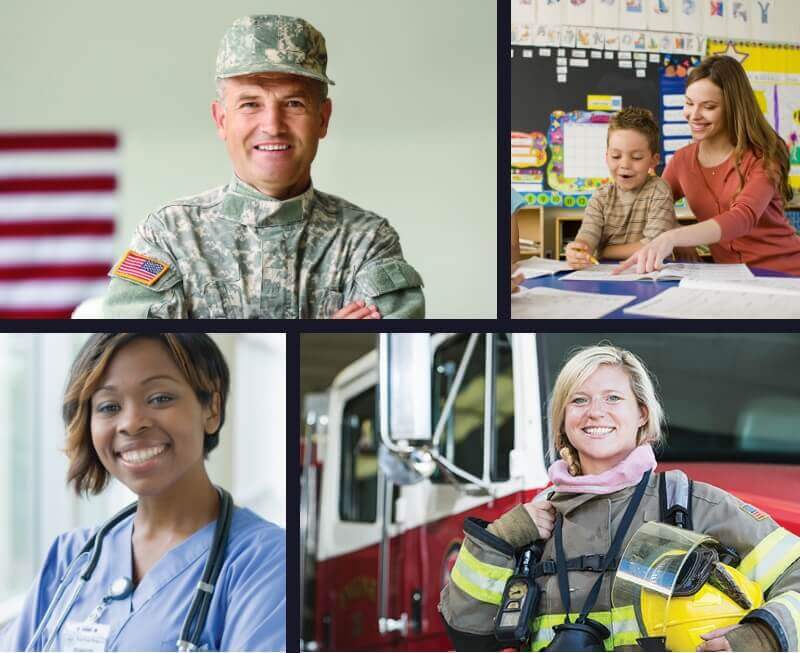
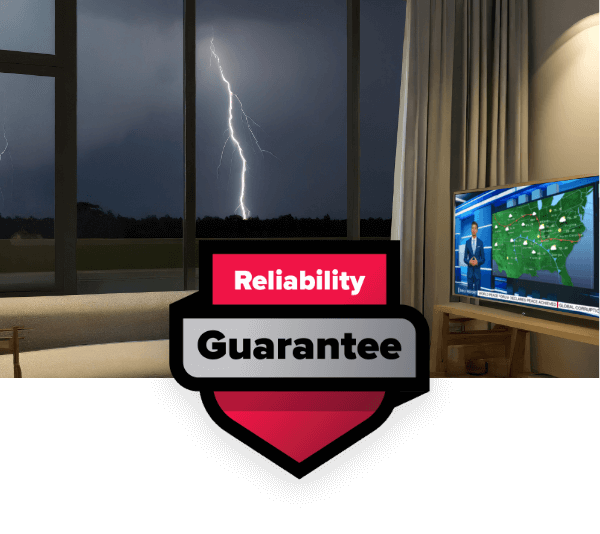

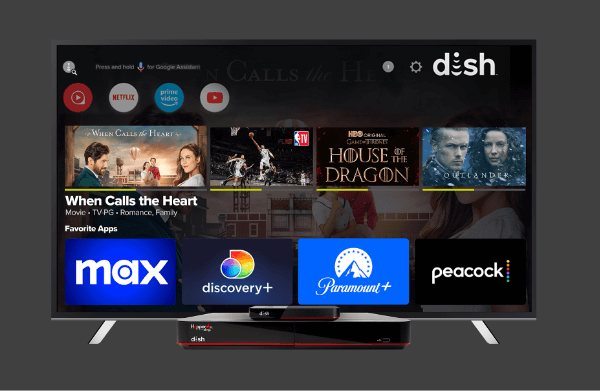

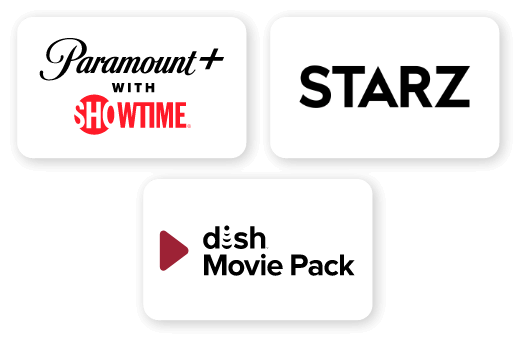
 Call
Call 

 Access Your Account
Access Your Account