How to Stop a Recording in Progress on DISH Network
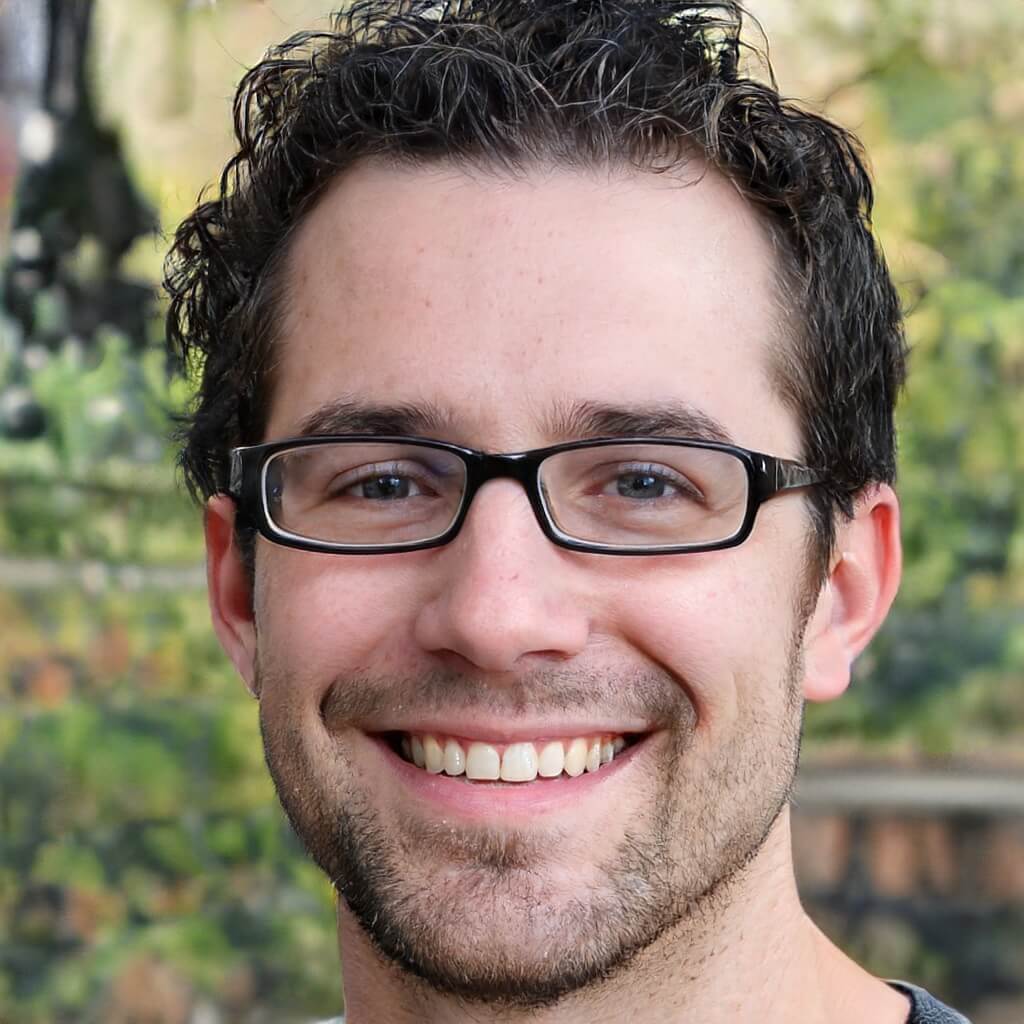
Table of Contents
One of the most sought-out features of any DVR is its ability to record your favorite shows. By pressing the DVR button and scrolling down to record, you are guaranteed a second chance at watching an entire series on your favorite television channel. You can record new show episodes, like the upcoming episode of “Dancing with Myself" on NBC, or schedule your queue to record everything you want to watch later.
DISH Network offers you a chance to accomplish all this (and more) with the DISH DVR. But, if midway through a show, you decide you no longer want to record it? Should you click on “Cancel Recording"? Or is there a different way to stop a recording while watching your DISH TV?
Here’s everything you need to know about how to stop a recording in progress on DISH Network.
How to Stop a Recording on DISH Network?
DISH TV will always try to make it as easy as possible for you to stop recording whenever you want. There are a couple of reasons why you may want to choose to stop the recording in progress.
It’s possible you may have lost interest in the program you were recording, or perhaps you accidentally set up a timer to record a repeat of a single episode. No matter your reasoning behind wanting to cancel the recording, you can rest assured there’s a way to do it.
Before you hit the stop button though, it might be helpful to understand how an individual recording works. Here is the basic process.
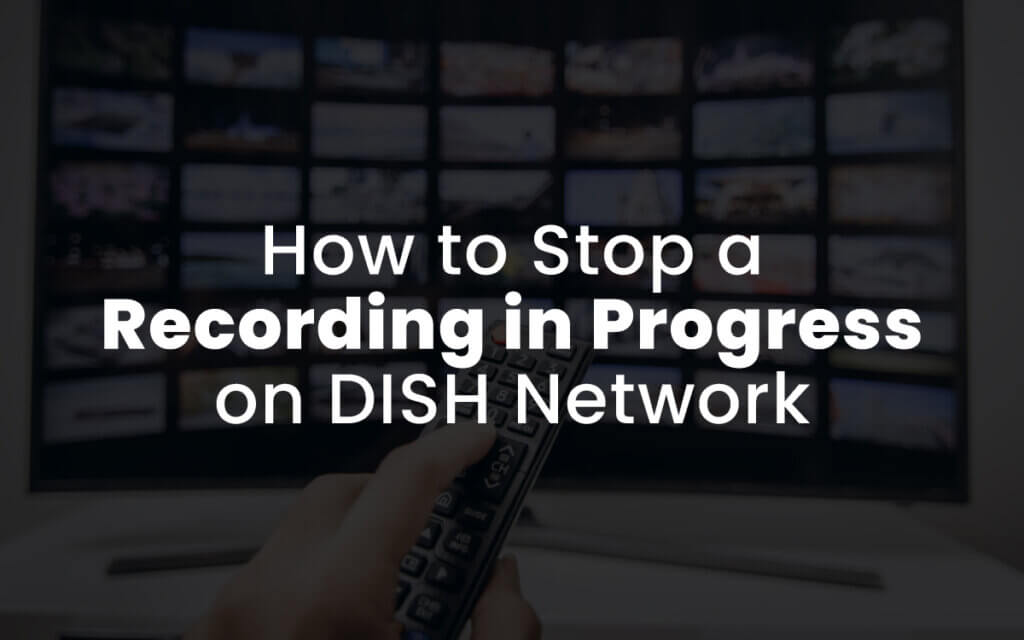
The Procedure of DISH Recordings
The process of a DISH TV recording is similar to that of a DVR. The key piece of equipment here, the one that will give you access to all the services and settings to recordings is your remote control.
This is because DISH TV will program your remote control to be in synch with your DISH box so that you can view series info, schedule or prevent future shows recordings and other common menu options.
Any current or future recording can be configured when you press the “Record" button on your remote control and manually record a show during Live Mode. This is applicable for a single show, or something special you want to be recorded on a particular channel.
More Options from DISH Recording
Your DISH recording also lets you program a recording of an entire series instead of selecting each new episode. You can do this by selecting timers to automatically record content in your time zone so that you don’t ever have to miss your favorite program.
As part of the services offered by DISH, you also have the option to stop any recording you no longer want to save to the DVR. You can delete an unwanted timer from the menu and cancel whatever program you’re not interested in having recorded anymore.
How to Stop a Manual Recording on DISH?
Now that you have a better understanding of everything your DISH recording device can do and the process that your box goes through to set up a recording, it’s time to dive into how to stop a manual recording in progress.
Even though the process is simple and only involves pressing a few buttons, customers sometimes have a hard time when they want to stop the recording as it’s happening in real-time.
There are two types of recordings, the ones you set up manually and the ones you put on a timer to have your programs recorded during a certain slot. These are typically referred to as automatic timer-based recordings.
Three Simple Steps to Stop the Recording (Manual)
Step 1. Locate the show that’s being recorded.
Step 2. On your remote control, look for the STOP button.
Step 3. When ready, press the STOP button to stop the program from recording.
Stopping an Automatic Timer-Based Recording
While still not complicated, stopping a recording that you had previously set up to run on a timer involves a few more steps than a manual one.
Steps to Stop Recording Timer-Based Programming
Step 1. Navigate to the Menu options on your DISH device.
Step 2. Once you’re within the Menu options, go to “TIMER"
Step 3. Move your cursor over to Hi-Lite Prog to stop rec.
Step 4. Once here, press DELETE to confirm that you want to stop rec. This will prevent the recorded programming from continuing to save to your system.
Step 5. The system will prompt you to select YES twice. After this, the DVR will delete the timer and prevent any further programming from that channel to record in the future.
What Is the Procedure for Deleting a Recorded Show?
Learning how to delete a recorded show is very simple. You’ll be happy to know that the steps don’t change much when you want to delete an entire series instead of a single show.
Steps to Delete a Recorded Show
Step 1. On your remote, press the DVR button
Step 2. Once you do this, you’ll see the different programs saved on your stored screen
Step 3. Highlight the show you want to delete and press the (blue) DELETE button. This will get rid of a single show. If you want to get rid of an entire series, the system will show a pop-up message asking you to confirm prior to deleting.
Frequently Asked Questions
Where can I turn on a recording on my DISH TV?
If you’re looking to start recording a series or show, all you have to do is press the REC button. This will start saving your programming immediately after you press it.
What is the best way to stop a recording on DISH?
This depends on how you initially started the recording. If you did it manually, meaning you did not set up a timer for the program, then you can simply press “Stop Rec." If you had set up the recording in advance, you can follow the steps above to stop DISH from saving anything further.
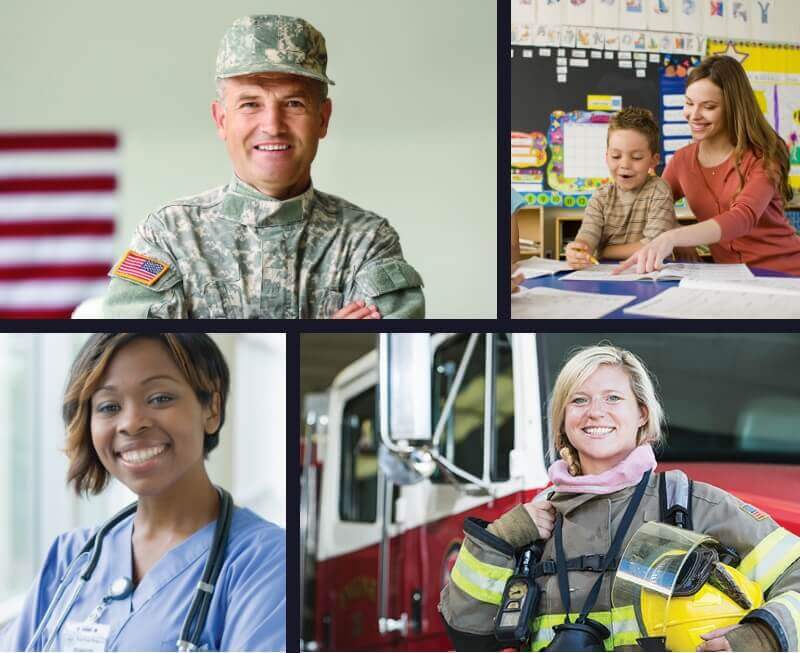
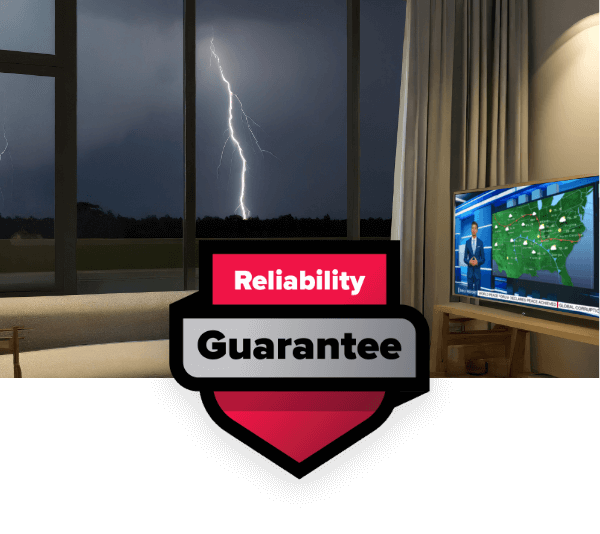

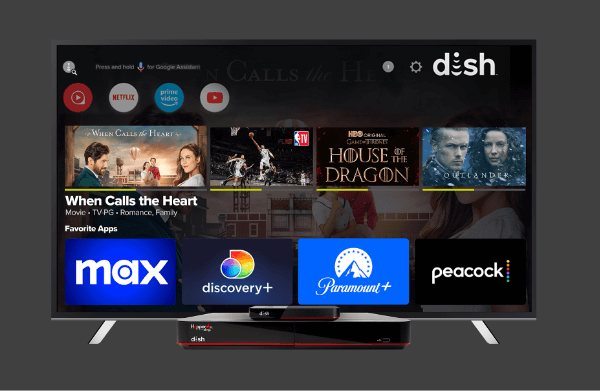

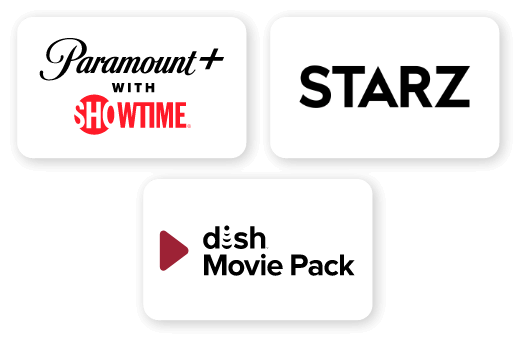
 Call
Call 

 Access Your Account
Access Your Account